Our PowerSchool Parent Portal is available for students in grades 6-12 and their parents and guardians of ALL grade levels. It is a confidential, web-based application that allows students and parents to view current and historical grades as well as class assignments and attendance. The purpose of this tool is to improve communication between students, teachers, and parents.
Click here to view the enhancements and features for 2022 >>
To access the parent portal, parents and guardians will need to create a registered account using AccessID and AccessPassword assigned to each student. Multiple students can be added to one PowerSchool Parent Portal account. All guardians can create separate PowerSchool Parent portal accounts for their students using the same AccessID and AccessPassword.
Account information (AccessID and AccessPassword) is included on all high school report cards and progress reports. This information was also sent in the letter mailed to all students after schools closure in March. Please contact your child’s school secretary if you don’t have AccessID and AccessPassword for your child so you can set up a PowerSchool Parent Portal account.
Click on this link and follow the directions to set up your account: For quick access, you may wish to add this link to your "favorites" on your home computer.
Please remember the importance of privacy and security when accessing grades via the portal. Usernames and passwords should not be shared. Below, you will find more detailed information, including instructions for accessing the parent portal and answers to frequently asked questions.
If, after reviewing this material, you are still experiencing problems registering or accessing your account, please contact our IT Help Desk between 8 AM - 4 PM (Monday-Friday) at 860-832-4692 or 860-801-1223 (English/Spanish). Additionally, you can fill out our form requesting technical assistance at any time and someone will follow up with you as soon as possible.
There is an app one can download for the iPhone. However, you MUST FIRST create an account through the website and connect the student's access id and password there before you can connect the app to your account. There is a separate access id and password for every child. The district code is WDFH.
> Click here for a video on how to create a parent account
> Click here for the PowerSchool Parent and Student Resource Center
Navigating PowerSchool
Once you log in, there are a number of different functions that are available. You will need to explore the aspects of the program, but we offer these brief explanations for purposes of orienting you to the system.
• Grades and Attendance (For NBHS): You will see a current grade average based on the grades entered by a teacher. Please be aware that all assignments may not be entered. We have asked our teachers to make sure that they update the grades that appear on a timely basis. By clicking on the grade, you will be able to see the individual assignments.
• Grades and Attendance (K-8): Standards scores for all students below ninth grade are visible by clicking the Standards Grades tab at the top of the screen. Absences and tardies for the school year and for each classes are also listed.
• Links to more information: Any data point that appears in blue on the Grading Portal screen is a link to more information about an individual assignment or overall progress.
• Attendance History: This screen gives you an attendance history for the entire school year.
• Report Cards and Progress Reports: Click the "Student Reports" Icon to view progress reports and report cards. Additional instructions can be viewed here: English Spanish Arabic